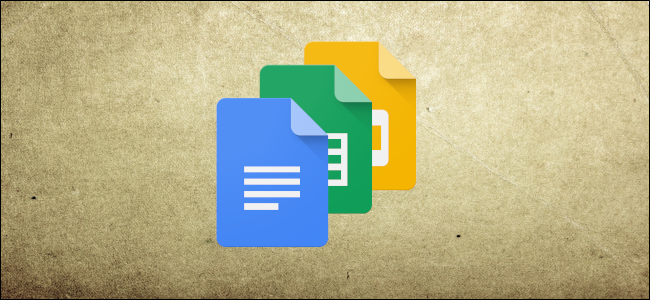
The Google Suite offers you a handy way to view all the changes that have occurred in a file on Google Docs, Sheets, or Slides. This is extremely useful when you’ve made lots of changes to a file or are working as part of a team and need to track the changes made to a shared file. Here’s how you can view the recent changes to your Google Docs File.
How to See Recent Changes to Your Google Docs File
Note: If you don’t have edit permissions to a file, you won’t be able to view the Version History section of a file.
First, open up a file you have stored on Google Docs, Sheets, or Slides. I’ll be using Google Docs, but the process is the same on the other two services as well.

Once you’ve opened a document, head to File > Version History > See Version History. Alternatively, you can press Ctrl+Alt+Shift+H.

Changes are grouped into time periods to make it a bit easier for you to choose between different versions that have been saved. When your Version History opens up, click to expand all the recent changes that have been made to the current version of your file.

Read the remaining 10 paragraphs
from How-To Geek https://ift.tt/2QIsbTa

No comments:
Post a Comment