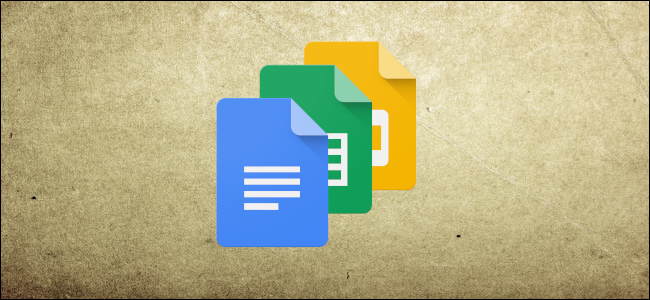
Like most word processing software, Google Docs comes integrated with a tool to check your spelling and grammar. Here’s how to use that tool.
How to Check Your Spelling in Google Docs
By default, Google Docs’ spelling and grammar check are enabled when you first open a document. Anytime you’ve misspelled a word or type “your” when you meant “you’re,” the spelling checker underlines the error with a red squiggly line, prompting you to make a change.
I’ll be using a Google Doc, but the same spelling and grammar tool is available with Sheets and Slides as well.
First, open up a document with Google Docs.
To make sure the tool is enabled, you can start typing some misspelled words or go to Tools > Spelling and ensure that “Underline Errors” is checked.

Afterward, anytime an error is generated it will appear with a red squiggly line underneath it.

Read the remaining 17 paragraphs
from How-To Geek https://ift.tt/2DY4SBp

No comments:
Post a Comment