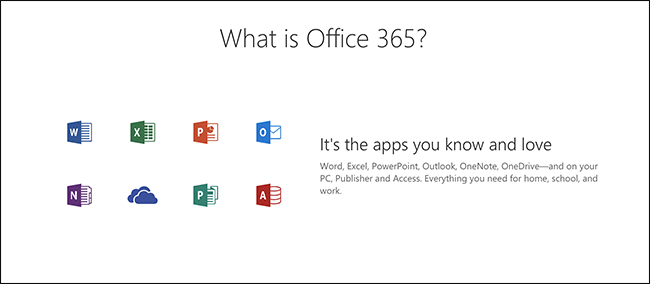
When you buy a subscription to Office 365, you get client applications to download and run on your computer, along with various web applications that run in your browser. So, which applications do you get as standard, and how do you access them?
When you subscribe to Office 365, you can download the desktop versions of all the regular Office apps you know and (maybe) love—Word, Excel, and so on. You also get access to the online versions of those apps and, as long as you’re storing your documents in OneDrive, you can move pretty seamlessly between the desktop and online versions. In addition to all that, you get access to several online-only apps. It’s less confusing than it sounds, though, so let’s break it down.
Note: The apps described here are provided with Office 365 (also known as O365) at the time of writing. Microsoft might—and almost certainly will—change this over time, so check before you subscribe.
Traditional Desktop Client Apps You Can Download
Office 365 gives you access to the same desktop apps with which you’re familiar. In fact, with an Office 365 subscription (unlike with the standalone perpetual license), you’re allowed to install those desktop apps on multiple computers, even on both Windows and macOS.
With your Office 365 subscription, you get the following desktop apps when you download the standard office suite:
- Outlook: Microsoft’s venerable email client
- Word: Powerful word processing
- Excel: For spreadsheets and data analysis
- PowerPoint: For slide show presentations
- OneDrive: While OneDrive itself is free, an Office 365 subscription includes an additional one TB of cloud storage
- OneNote: A note-taking app of which we’re quite fond, which also comes for free with Windows 10
- Skype: For VOIP and video calling
- Publisher: A simple desktop publishing app
- Access: For simple database creation and management
If you’ve used Office before you’ll be familiar with most of these applications, even if you haven’t used some of them.
New Web Applications You Can Access
For anyone new to Office 365, you might be unfamiliar with the web applications that come with your subscription. Some of them are available for free use even without an Office 365 subscription, but some of them do require a subscription. We’ll note which are which in the list below.
However, just because there are free versions doesn’t mean they work in the same way as when you use them as part of an Office 365 subscription. While the functionality is usually the same, the O365 apps are more tightly bound together, giving you some better inter-app options and synchronization.
Read the remaining 12 paragraphs
from How-To Geek http://bit.ly/2txzsex

No comments:
Post a Comment