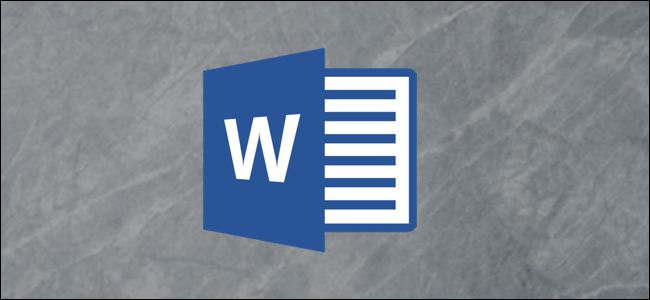
If you need business cards made, but you lack experience with sophisticated design software such as InDesign and Photoshop, you can use Word’s business card template. Don’t see a template you like? Design your cards from scratch.
Designing Business Cards in Word
Before we dive into the design of the business card, it’s important to understand what content you should add. While the content placed on the card may be a bit different based on your industry, here are the basics:
- First and Last Name
- Job Title
- Address
- Phone Number
- Website URL
- Company Logo
Now it’s time to choose a business card design. Open Microsoft Word, head over to the “File” tab and then select “New” from the left-hand pane.

In the search bar at the top of the window, search for “Business Cards.”

A large selection of templates will appear.

Read the remaining 28 paragraphs
from How-To Geek http://bit.ly/2wPaSaN

No comments:
Post a Comment