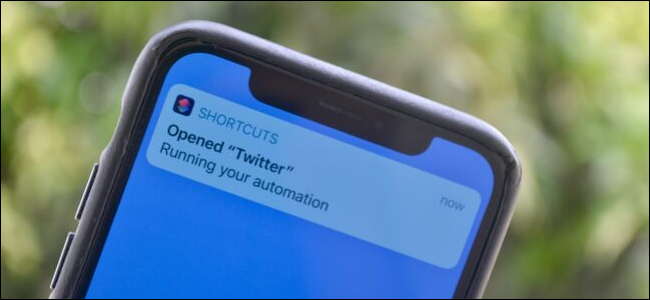
Apple’s Shortcuts app has been integrated directly into iOS 13 and iPadOS 13. After years of consistent improvements, you can now create trigger-free, notification-based automations on your iPhone and iPad.
How Automations Work on iPhone and iPad
Apple introduced the Shortcuts app in iOS 12. Before that, the app was sold on the App Store as Workflow.
You can ask Siri to initiate a shortcut (a predefined set of actions) or press a button on your iPhone or iPad to do it. Now, a shortcut can fire off automatically based on given parameters. It can even happen in the background and use certain external triggers, like NFC. The Shortcuts Automations feature is available on devices that run iOS 13.1 or iPadOS 13.1 and above.
However, not all shortcut automations are automatic.
By default, the automation shows a notification in which you can trigger the shortcut after you tap “Run.” Some shortcuts based on direct physical manipulation with the iPhone or iPad do run automatically (more on this below).
RELATED: What Are iPhone Shortcuts and How Do I Use Them?
How to Create an Event Automation on iPhone or iPad
You can create two kinds of Automations on your iPhone or iPad: Personal and Home. Personal automations are related to your iOS and iPadOS device. The Home automations are related to your HomeKit devices.
In this article, we focus on the Personal automations on your iPhone and iPad. Let’s take a look at the actions you can trigger.
Events
- Time of Day: You can trigger this at any time of day, at sunrise, or sunset.
- Alarm: This shortcut runs when an alarm is stopped or snoozed.
- Apple Watch Workouts: This can be triggered when a workout on your Apple Watch starts, pauses, or ends.
Travel
- Arrive: A location-based trigger that activates when you arrive at a certain location.
- Leave: A trigger for when you leave a certain location.
- Before I Commute: This action tries to predict when you usually leave for work or home and triggers the shortcut at the given time, or up to an hour before you leave.
- CarPlay: A shortcut is triggered when you connect or disconnect from CarPlay.
Settings
- Airplane Mode, Wi-Fi, Bluetooth, Do Not Disturb, Low Power Mode: This shortcut triggers when you turn these settings on or off.
- NFC: With this trigger, you can tap your iPhone on an NFC sticker and run a shortcut. Modern iPhones (iPhone XS, XS Max, 11, 11 Pro, and 11 Pro Max) can run NFC shortcuts in the background.
- Open App: This trigger runs a shortcut when you open any app.
Let’s walk through an example. Say you want to create a shortcut that plays soothing music when you open the Twitter app. Open the Shortcuts app, and then tap “Automation” in the bottom toolbar.
Read the remaining 66 paragraphs
from How-To Geek https://ift.tt/31BdaqW

No comments:
Post a Comment