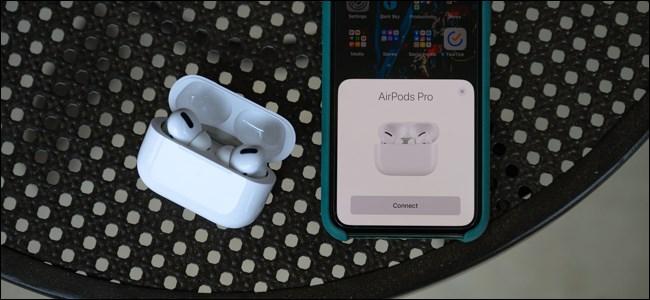
The AirPods Pro feature a new design and higher price tag, but the pairing process is the same as Apple’s other truly wireless earbuds. Setting up the headphones is a breeze, whether you’re connecting them to an iPhone or anything else.
Pair AirPods Pro with iPhone
To start pairing the AirPods Pro with your iPhone, hold the charging case within several inches of your unlocked smartphone. Open the case’s lid, and a setup dialog will appear on your screen.
When you’re ready to connect the AirPods Pro to your iPhone, tap on the “Connect” button.
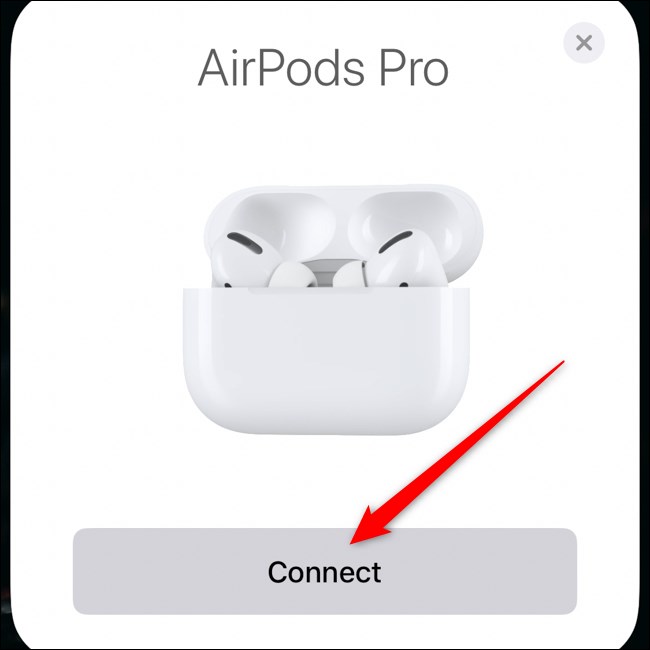
After several seconds, the AirPods Pro will be paired to your iPhone. The on-screen dialog will play through three different screens to explain how some of the headphone’s new features such as noise cancellation work.
The setup process will ask if you want Siri to read incoming messages through the AirPods Pro without having to unlock your iPhone. This is a feature that’s available for those running iOS 13.2 and higher.
To enable the feature, select the “Announce Messages With Siri” button. If not, tap the “Not Now” link. You can always go into the AirPods Pro’s settings and change this later.

Tap the “Done” button to exit the setup process.
Read the remaining 12 paragraphs
from How-To Geek https://ift.tt/34f18W7

No comments:
Post a Comment