
Just like Netflix, Disney+ makes it easy to binge-watch a show by automatically playing the next episode when the first ends. If you don’t like this feature, you can turn Autoplay off alongside the app’s ability to play background videos on the landing page and throughout the app.
Disable Autoplay on iPhone, iPad, and Android
At launch, the Disney+ app doesn’t appear to display background videos on the homepage automatically. As such, the only setting that you can disable is the Autoplay feature.
Start by opening the “Disney+” app on your iPhone, iPad, or Android and then tapping on the profile tab in the bottom right corner.

From here, select the “Edit Profiles” button.

Tap on the profile that you want autoplay videos disabled in. Unfortunately, this setting has to be disabled manually for each profile. There isn’t an account-wide option for you to turn off.
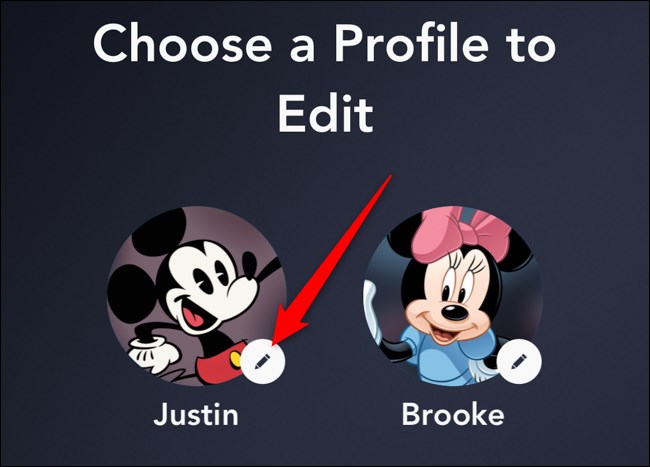
Read the remaining 23 paragraphs
from How-To Geek https://ift.tt/2XcwTgi

No comments:
Post a Comment